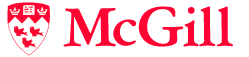Choose what to publish
Web to publish
web
Comma-separated list of wildcard patterns that match
the names of topics to include .
specify order of topics using semicolon
inclusions
Comma-separated list of wildcard patterns that match
the names of topics to exclude .
exclusions
Name of a topic that contains a TWiki table, each row of which maps a topic names to the version of that topic to publish.
| Web.TopicName | 1.33 |. If a topic does not appear in the table, the most recent version will be published.
versions
A regular expression that will cause a topic to be
excluded if the RE matches the topic content.
filter
Comma-separated list of Plugins to enable during publish.
SpreadSheetPlugin , BackupRestorePlugin , CommentPlugin , EditTablePlugin , GenPDFLatexPlugin , HeadlinesPlugin , ImageGalleryPlugin , InterwikiPlugin , JQueryPlugin , LatexModePlugin , MathModePlugin , PdfPlugin , PreferencesPlugin , PublishWebPlugin , SlideShowPlugin , SmiliesPlugin , TWikiDrawPlugin , TablePlugin , TagMePlugin , TinyMCEPlugin , TwistyPlugin , WysiwygPlugin
enableplugins
Output options
Select skin for published HTML
TWikiSkins for more informations on skins.basic_publish, or plain, or a print skin.
Your installation may also offer a special export or publish skin.view template is used to generate published pages, so view.basic_publish.tmpl is the template that will be used to generate the output. You can preview any topic in this skin simply by appending ?skin=basic_publish to the end of the view URL. Note that the standard VIEW_TEMPLATE template override still works when publishing.
publishskin
Output format
zip
tgz
file
pdf
ftp
publishers control interface
format
Attachment list
attachmentlist
Publishing history topic
history
FILE options
FILE options are only relevant for the "file" output format.
The FILE format generates a sitemap.xml, and can also generate
default.htm, index.html and google site verification files.
Google file
HTML verification file needed to verify your site claim.
see Google webmaster tools
googlefile
Default topic:
defaultpage
Relative URL used in sitemap
/ is correct)
see Google webmaster tools
relativeurl
FTP options
FTP options are only relevant if Output format is ftp
Destination FTP server
destinationftpserver
Path to upload to on server
destinationftppath
FTP username
destinationftpusername
FTP Password
destinationftppassword
Fast publish
fastupload
Other output generator options
Some output generators support extra options (e.g. for pdf, you can add htmldoc command-line parameters here, such as --linkstyle underline)
genopt